In my latest blog post “Vulnerability advisory: PrintNightmare/CVE-2021-34527 Zero-day Exploit Code Available – What to do now?” I’ve recommended enabling monitoring with Windows EventLogs or Sysmon logging. Since many small to medium business leak the possibility to aggregate, search and alert on Windows EventLogs, I want to propose a simple yet effective manual way for these businesses until a patch is available.
Recap: Utilizing Powershell to enable the “Microsoft-Windows-PrintService/Operational” Log
The Microsoft-Windows-PrintService/Operational EventLog can be used to track newly installed print drivers on a system. Since this EventLog is not enabled by default, we have to do so beforehand. The following snippet can be used to enable the EventLog.
#Check whether the PrintServer Operational Log is enabled:
Get-LogProperties 'Microsoft-Windows-PrintService/Operational'
#Enable the PrintServer Operational Log:
$logDeets= Get-LogProperties 'Microsoft-Windows-PrintService/Operational'
$logDeets.Enabled = $true
Set-LogProperties -LogDetails $logDeets
#Check whether the PrintServer Operational Log is enabled now:
Get-LogProperties 'Microsoft-Windows-PrintService/Operational'
To run this command on remote systems, you can use the Powershell Invoke-Command cmdlet. (You need to have WINRM allowed on your network to do this, which is also heavilyutilized by threat actors)
Using Powershell to collect remote EventLogs
When you followed the above step you have information about all newly installed printing drivers on your machines but yet no way to easily review them. We are here to help. The following PowerShellsnippet will connect to remote machines specified at $Servers and go through the Microsoft-Windows-PrintService/Operational, search for Event ID 316 and print the output to console. The $Begin Variable specifies the time from which to search on. If you do this each hour in a loop, make sure to adapt it accordingly. The $user Variable is your user with permissions to login on the remote machines.
# Europe Time Format
$Begin = Get-Date -Date '28.06.2021 00:00:00'
# American Time Format
#$Begin = Get-Date -Date '06/28/2021 00:00:00'
$Servers = 'localhost', 'server02', 'server03'
$user = "user01"
Write-Host "Enter Password:"
$secure_pwd = Read-Host -AsSecureString
$cred = New-Object System.Management.Automation.PSCredential -ArgumentList $user, $secure_pwd
ForEach ($Server in $Servers) {
Write-Output "Newly Installed Printer Driver for: " $Server
Get-WinEvent -ComputerName $Server -Credential $cred -LogName Microsoft-Windows-PrintService/Operational |
Where-Object { $_.Id -eq '316' } |
Where-Object { $_.TimeCreated -ge $Begin } |
Format-List -Property *
}
You can save the snippet to a file and invoke it from a PowerShell console via: >./scriptname.ps. The output should be reviewed on a regular basis. In general, there shouldn’t be to many changes to the printer drivers after all. When you want to print to a file simply do >./scriptname.ps > output.txt.
When using Sysmon you can adopt this script to the Sysmon EventLog Name and the according EventIDs.
The sample output will look like this:
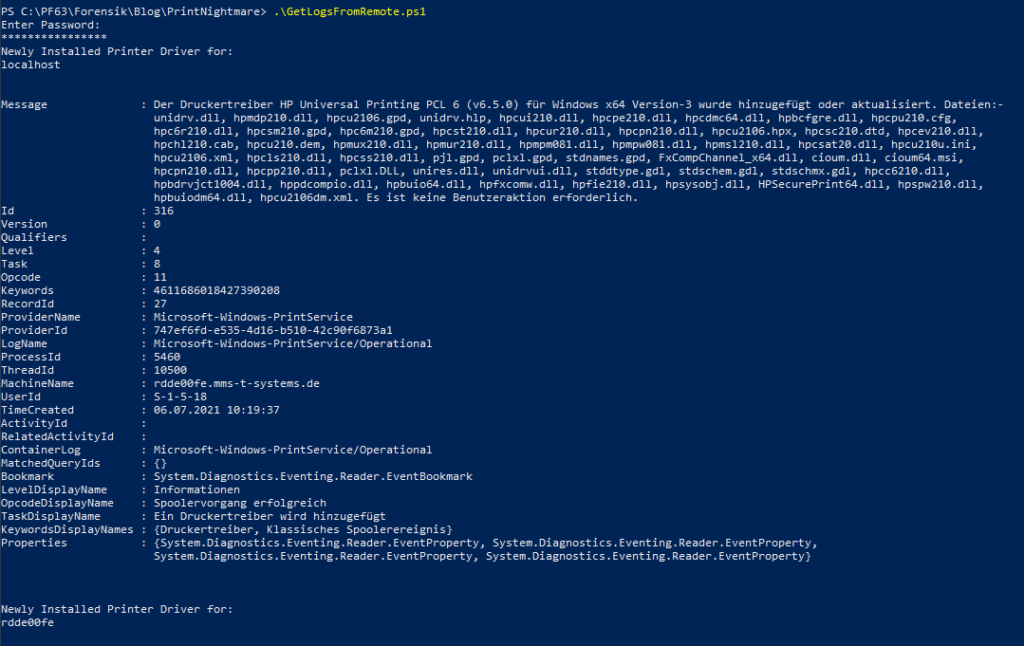
Alternatives
The above solutions is a more manual approach for all businesses, not utilizing any means of central log management. And not planning to do so in the near future.
If you are planning to implement a more sophisticated and extensible solution regarding log management and monitoring, you may want to take a look at Syslog-NG, Open Greylog, or Elastic with its Beats collection.